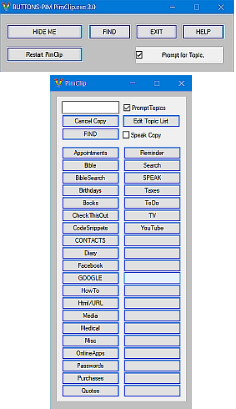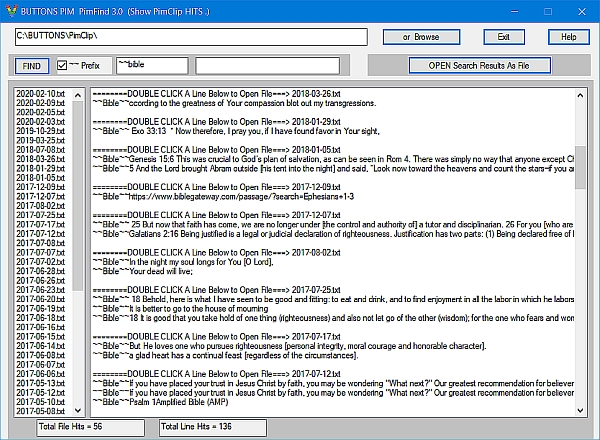I have written the BUTTONS... series of programs for my fellow Senior Citizens
(Buttons... FAVS , PIM , SORT) .
In my programs you will find only BUTTONS...
NO MORE searching thru endless arrays of drop-down menus .
Keeping it simple , intuitive and hugely useful is my goal .
Buttons-PIM Suite is a powerful , easy to use , Clipboard based 'Personal Information Manager' (pim) . PimClip builds a freeform information database of files in .txt format and PimFind Searches/Finds and Displays this information .
PimClip/PimFind are downloaded as a single .zip file named PimClip.zip which contains the following files :
File: PimClip-Help.html : Which is the file you are now reading .
File: PimClip.exe The PimClip executable program itself .
File: PimFind.exe The PimFind executable program itself .
File: TopicsBtnList.txt Contains a list of User created Topic Buttons .
File: PimClip_PimFind-Images.html Contains screenShot images .
Files the PimClip files (named like this '2020-04-17.txt' , one File for each day) .
Files: PimFind also creates files and saves the most rescent for each type of FIND request .
File: 2020-04-17.txt : This file is provided for testing out the PimFind program .
It contains some examples under the Button Name GUITAR .
File: Listings.txt Contains a list of selected file names from the most recent FIND request .
File: CollectedTopicHits.txt Contains results of last Search/Find request , sorted in descending order .